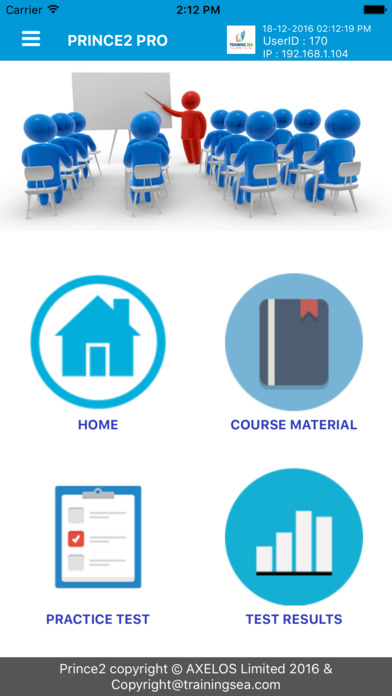PRINCE2 PRO
User Guide
Introduction
The www.trainingsea.com has launched mobile application, named PRINCE2 PRO and PRINCE2 COURSE Apps, to facilitate their users. Students of face-to-face registration and web based training registration can access the application presently in their flexible time options. For activation and further details, the above mentioned users shall contact [email protected] with their ID proof. The application shall be definitely beneficial to the users in making use of their PRINCE2 certification training program at ease and is designed to create comfort zone to the users in proceeding towards Project Management Certification (Foundation and Practitioner) success in their career. It is also under plan and execution to extend the usage to all the users of TrainingSea in future. The PRINCE2 Foundation and Practitioner Certification Training, contains the following special features. The application begins with Syllabus followed by Course Material that comprises 17 chapters in PDF format.
Next part exhibits over 420 PRINCE2 Foundation certification test questions and answers. Sample Tests and Results follow the order and Sample PRINCE2 Practitioner certification test questions in PDF format conclude the series.
Features
The app exhibits five items on the top of the screen permanently to the users when they get into the app. They are as follows:
a) Main Menu
b) Brand Name
c) User ID
d) IP Address
e) Date and Time
The application also contains four access features in its homepage and illustrates necessary information to the users. The features are as follows:
a) Home
b) Course Material
c) Sample Foundation Test and
d) Test Results- History
a) Home
The profile of www.trainingsea.com is briefed in the introductory part, and at here the users obtain details about the organization in terms of its policies, infrastructure and services.
b) Course Material
The table of contents lists out 17 chapters in this section. This feature provides an option to enlarge the course materials’ text size with various zoom levels.
c) Sample Foundation Test
The users find a series of questions in the beginning of this feature. They also come to know that 75 questions have to be answered in 60 minutes.
The result shall be seen in a table format, containing the following columns and information based on the count method.
1. Total No. of questions Attended
2. Total No. of right answers
3. Total No. of wrong answers
4. Duration
5. Total Marks
Next, the ‘review’ button helps the users in reviewing the questions so far attended and it is essential to make use of ‘review’ option after attending all the questions. ‘Finish Test’ button follows the order and it is available in two areas. The ‘finish test’ button is available in the bottom of ‘review’ option and also towards the end of the last question page. After this procedure, confirmation has to be done to get the ‘result page’ which shall be available in the bottom. Here, the information is related to only the ‘particular sample foundation test’ to know the current status of attempt. The result page gives detail information on each question in the following method.
1. Unattended question(s) shall be highlighted with ‘lavender color’.
2. Right answer question(s) shall be highlighted with ‘green color’.
3. Wrong answer question(s) shall be highlighted with ‘red color’ along with the information about the right answer(s) with ‘green color’.
d) Test Results
The users shall use the scrolling option to view the complete results. The table provides the following eight columns to convey results in a better way.
1. Date
2. Time
3. Duration
4. Total Questions
5. Total Correct Questions
6. Total Wrong Questions
7. Percentage Score
8. Total Marks
The ‘Test Results’ division shall help the users to observe their overall attempts through the complete history.